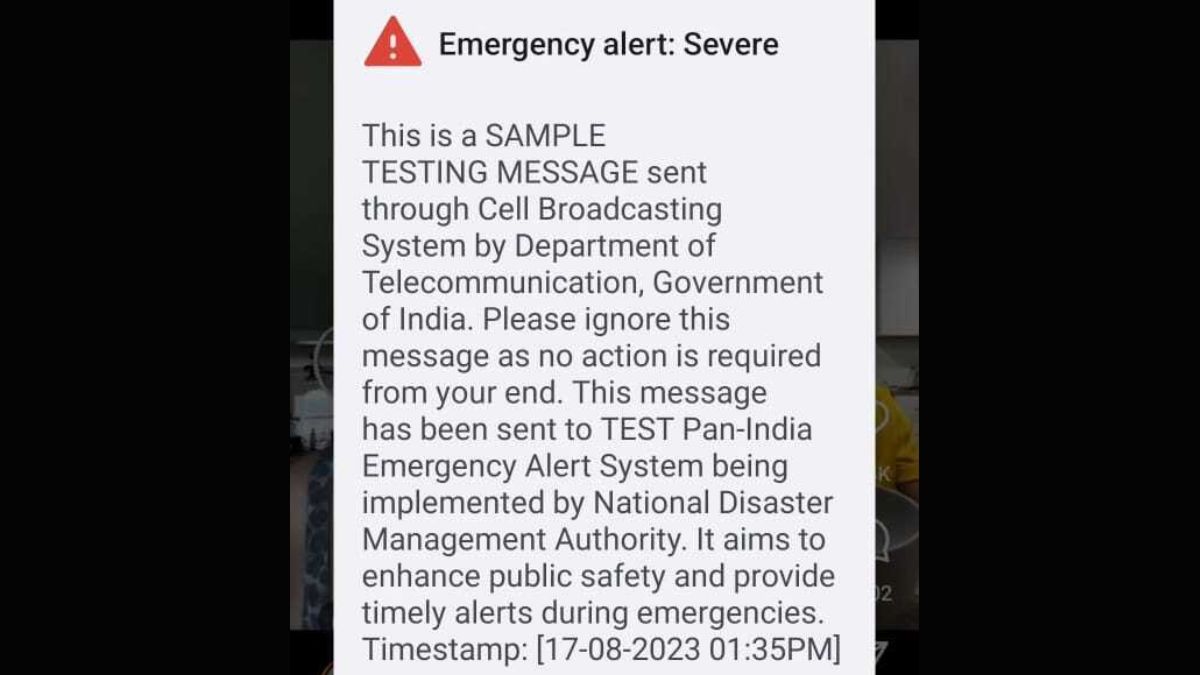Block Emergency Alerts:
In the modern age of technology, smartphones are our constant companions. We rely on them for communication, information, and entertainment. However, there are times when our trusty devices startle us with jarring Emergency Alerts. While these notifications serve an essential purpose – delivering critical information during emergencies – there are situations where they can be too frequent or disruptive. In this blog, we’ll explore what Emergency Alerts Extreme is and how you can block them on your Android device.
Understanding Emergency Alerts Extreme
What are Emergency Alerts?
Emergency Alerts are a vital part of the Wireless Emergency Alerts (WEA) system in the United States, or similar systems in other countries. These alerts are issued by authorized government authorities to warn citizens about various emergencies, including natural disasters, severe weather, AMBER alerts for missing children, and national emergencies.
What is Emergency Alerts Extreme?
Emergency Alerts Extreme refers to the highest level of these alerts, specifically designed for extreme, life-threatening situations. These alerts are intended to grab your attention with loud sounds, vibrations, and, often, messages in ALL CAPS. They are meant to be impossible to ignore, but this very effectiveness can sometimes be a source of annoyance for Android users.
Controlling Emergency Alerts on Android
Now, let’s discuss how you can regain some control over Emergency Alerts Extreme on your Android device.
1. Accessing Emergency Alerts Settings:
- Open your Android device’s Settings app.
- Scroll down and tap on “Apps & notifications.”
- Tap on “Advanced” or a similar option, depending on your device.
- Select “Emergency Alerts.”
2. Customizing Alert Types:
- You’ll see an option to customize different types of alerts. You can choose which types of alerts you want to receive and which ones you’d like to block.
- For Emergency Alerts Extreme, you can disable it if you find it too disruptive.
3. Enabling “Silent” Mode:
- Some Android devices offer a “Silent” mode specifically for emergency alerts. You can enable this mode to receive alerts without the loud sound and vibration.
4. Third-Party Apps:
- If you’re looking for more advanced control over alerts, you can explore third-party apps available on the Google Play Store. These apps might provide additional customization options for emergency alerts.
5. Contacting Your Carrier:
- Your mobile carrier may also provide options to manage emergency alerts. Contact their customer support to inquire about any available settings or restrictions.
It’s essential to strike a balance between staying informed about emergencies and avoiding undue interruptions. Keep in mind that tampering with emergency alerts should be done with caution, as they are crucial for public safety.
Emergency Alerts Extreme serves a vital purpose in keeping us safe during life-threatening situations. While they can be jarring, Android devices offer various options to customize your alert preferences. By taking control of these settings, you can strike a balance between staying informed and maintaining peace of mind in the digital age.